SyncFolder in short
SyncFolder is deliberately kept simple and does not pretend to be a total solution for all synchronization and backup tasks. It is primarily intended for home use but small businesses will also find it usefull.
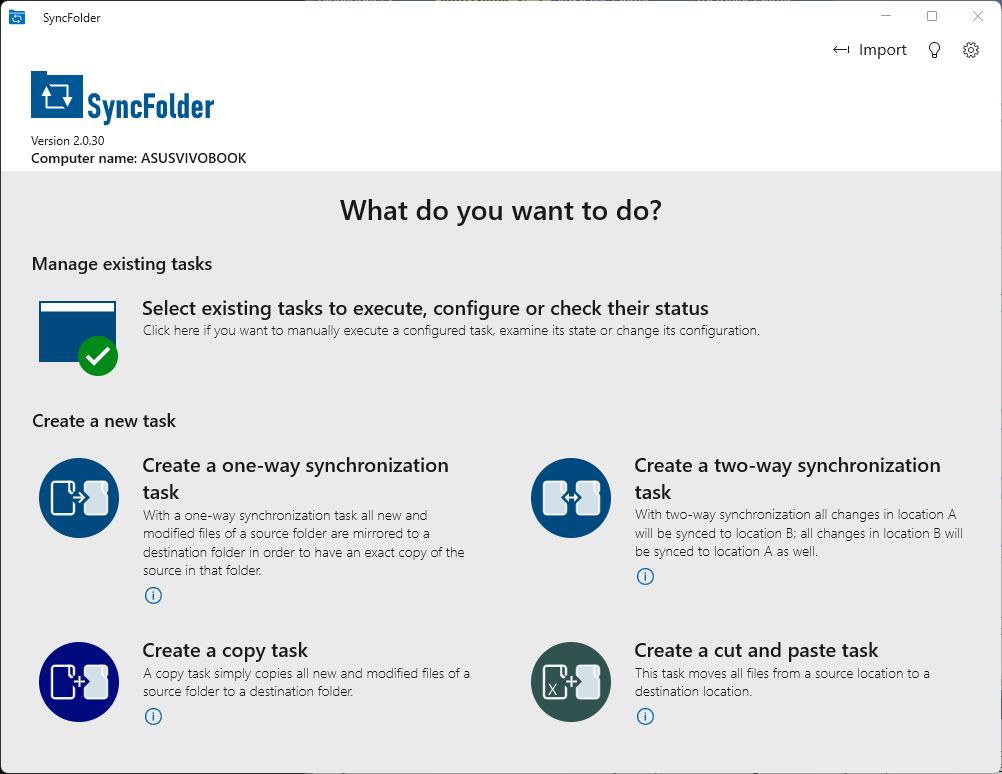
Key features
- Installation and update of the app is straigthforward and secure from a single location: the Microsoft Store.
- The app allows you to copy one or more source folders to a target storage device or synchronize folders that are located on 2 storage devices in case of bi-directional synchronization.
-
You can setup 4 type of tasks:
- One-way synchronization - This method, also called '1-way mirroring', ensures that the folders and files on the destination storage medium are an exact copy of those on the source. See here for a detailed description.
- Two-way synchronization - This method, also called '2-way mirroring', synchronizes files and folders from Location A to Location B and vice versa. See here for a detailed description.
- Blind copy - This method also copies all new and changed files, but files that are no longer present at the source location are not deleted on the target medium. See here for a detailed description.
- Cut and move - This method moves all new files and folders to the target location and then deletes all successfully copied files and folders on the source. Like cut and paste works in Windows Explorer. See here for a detailed description.
-
Supported data storage devices are:
- Internal SSD and hard drives of the computer.
- External USB storage devices: USB keys, USB hard drives.
- CompactFlash and SSD cards.
- Network storage stations: a shared network drive, e.g. a NAS device.
- Cloud storage locations internally mounted on a folder on your computer: OneDrive, DropBox, Google,..
-
A cloud storage location that is not mounted on your computer: currently only supported for OneDrive (Personal).
Also, only supported as target device for sync/copy tasks.
Note: Support for Google Drive is disabled in the app. Recent changes at Google now require an external certification company to verify compliance of the app with the Google Drive service. Given the extremely high cost of this and our intention to keep on offering the app for free, we are unfortunately forced to disable Google Drive as storage location option. - Devices connected to the computer that support the Media Transfer Protocol, e.g. iOS and Android smartphones and tablets.
- FTP and FTPS (FTP over SSL/TLS) servers supporting classic user account and password authentication.
- SFTP (SSH File Transfer Protocol) servers supporting classic user account and password authentication or private and public key authentication.
-
Tasks can be executed in several ways:
- Manually - You can at any time open the SyncFolder app, select a given task and tell the app to start the synchronization/backup task.
- Automatically on a configured schedule or periodically - Automatic execution can be configured: daily, weekly, monthly, and periodically at any interval of 2 minutes (minimum) up to 23h59m (maximum).
- Automatically at log on - Automatic execution can also be configured to occur shortly after you log on to Windows.
- By plugging in a USB storage device - When you have one or more jobs that have a USB storage device as source or target device, then you can configure the job to also execute when you insert the USB device.
- Through a Windows Command - You can execute one or more tasks using a shortcut command or invoking the app from the Command Prompt or Powershell.
- The app allows you to include or exclude folders and files. See Filters and Advanced Task Settings.
- The app copies files and folders incrementaly: only those folders and files are copied that are new or have changed since the last backup. Modified files are copied fully and thus replace a previous version. No history is kept but, if you want a restricted history for a given set of files, it is possible to configure each task to create up to 10 history files for certain files based on the file's extension.
- Because 1-way and 2-way synchronization can and should involve deleting files, the app provides a configurable "Recycle Bin." Deleted files are then kept there for 1 or more days.
- With 1-way and 2-way synchronization tasks there is an option to keep the 10 most recent revisions of a set of updated files by specifying those files in a list. The files can be specified through their extension name, file name, or file pathname. Wildcards are allowed to indicate multiple files. See the section about Advanced Task Settings for a detailed description of possible file definition patterns.
- In addition, the app also offers support for Importing photos and videos from devices connected via USB and/or WiFi. To upload via WiFi, you need to install the SyncFolder Photos app on your mobile device. The app is available for iOS and Android.

Last modified: january 27, 2024