Version history
Content
Known issues in the latest versionWhat's new in v2.0.x?
What's new in v1.2.x?
Known issues in the latest version
-
Locked files - SyncFolder is not able to copy files that are in-use (locked) by another program.
If such files appear during the execution of a task, an error will be reported and the affected files will be
indicated in the Status window of the task.
If you do not want such errors to occur, you must either exclude those files from your backup (by adding the name or extension type of those files in the Filter section of the task) or stop any programs that keep the files locked/open prior starting the backup. - Google Drive - Support for Google Drive is disabled in the app. Recent changes at Google now require an external certification company to verify compliance of the app with the Google Drive service. Given the extremely high cost of this and our intention to keep on offering the app for free, we are unfortunately forced to disable Google Drive as storage location option.
What's new in v2.0.x?
Version 2.0.65
Nov 5, 2025
-
Added 2 additional device discovery methods on top of mDNS to discover mobile devices allowing SyncFolder Mobile Sync: SSDP and WebRelay.
mDNS and SSDP discover devices directly on the local network using multicast. WebRelay uses the SyncFolder website to discover devices when multicast would not be possible on the local network. In that case the SyncFolder app on android, when starting its File Server, will post a SSL/TLS message to the server to announce its id, name, ip address and port. The SyncFolder app on Windows will interrogate the server and pick up the information. The data on the server is removed when the File Server on Android is stopped.
You will need to update the SyncFolder app on Android to version 1.0.13 or higher to support this. - Corrected an error introduced since 2.0.62 where the app didn't correctly handled the "Don't copy empty folders" toggle switch. The error caused folders to be deleted at the destination location in case of a 1-way sync task.
- You must now specify file and folder filters in textboxes with each entry on a seperate line. The old way of seperating entries using comma's is not supported anymore.
Version 2.0.64
Oct 28, 2025
- An error has been corrected that resulted in a crash when a new Task Group was being created or an already existing group was configured. The error slipped in 2.0.62 and 63.
- Corrected an error where the app (since 2.0.62) didn't pass the task's excluded folders list to the scanner.
Version 2.0.63
Oct 27, 2025
- Corrected an error, introduced in 2.0.62, where tasks that read and write to a virtual drive, like Google Drive (G:), OneDrive (in C:\Users\..) and other virtual drives, failed with a 'unknown error' message.
- Corrected an error that could occur after a directory was selected in the 'Folder Picker' for portable devices. The app then tries to find the device in the list of available portable devices by checking the device ID and possibly the serial number. Some devices however don't support a serial number and cause exception 0x80070490.
Version 2.0.62
Oct 24, 2025
- Added error informaton feedback when the SyncFolder.BackgroundServices process could not be started or has stopped.
-
New: File content checking using hashing. The app now allows you to configure a task to verify the full content of a file instead of the file length and/or
modified date and time when looking for changes. When configured the app calculates a hash of the file's content and
checks if the hash is the same as the hash of the file in the other location. The option is added in the 'Inspection
Criteria' dropdown of 'Advanced Task Properties'.
Note that calculating a hash will significantly increase the time for a task to finish. - New: Parallellism. The app now allows the users to configure how much load the app is allowed to put on Windows when executing a task. There are 3 levels: low, standard and high. Low puts the least load by only running a single thread when calculating hashes (when enabled) and copying files. Standard, being the default, uses 1..4 threads depending on file size and the type of storage device. High uses 1..8 threads and therefore puts quite some load on the system but has faster execution times. See Parallellism for more details.
- Solved a problem where the app's portable storage watcher sometimes didn't restart when the user has updated the repository.
- With 2-way sync you can now also assign 'SyncFolder Mobile Sync' (on Android) as Location A and B. Previous versions only allowed mass storage devices such as local drives, external USB drives and NAS drives to be assigned.
Version 2.0.61
Aug 18, 2025
- Corrected a possible crash in a situation where the app must be updated.
- Moved the 'Selection' and 'Execute' buttons in the Task window to the left.
- Updated to use v1.7 of the Windows App SDK.
- Added number of files copied and deleted to the "Success" status message.
- You can now open the app from the Windows systray menu by double clicking the icon. Extended also the systray icon menu with an option to close the app. Do a right-click to show the options. Note: when closing the app at a moment where the app is still busy executing tasks, only the app window will be closed/hidden. The app will exit later when all tasks finished execution.
Version 2.0.60
July 2, 2025
-
Merged the 2 'Configure subfolders' dialogs to 1 dialog in case of a 2-way sync task. Previous versions kept 2 seperate settings
for defining the subfolders to be included at the root of location A and B and also 2 seperate settings for indicating that
root files had to be included. This is not OK for 2-way sync tasks when both settings didn't match because it could lead to root
files being copied at one point in time and then later removed.
When a 2-way sync task is created/reset and the subfolders dialog appears and the user chooses to exclude certain subfolders the app now shows a single merged list of all the subfolders at location A and B.
Version 2.0.59
June 24, 2025
- Corrected an error in the Mobile Sync discovery service which causes a previously discovered device to fail when the ID of the device for some reason was changed.
- Added support for downloading files from a mobile device using the Mobile Sync server in the Android SyncFolder app. The previous version only supported upload.
- Changed the SyncFolder.BackgroundServices process to not create a Window anymore. In the previous versions a window was always created but then immediately hidden. That might give problems with for instance NVIDIA Display Mode change in Windows where the process would block the display change.
- Added logging on the main page to show the registration state of the Backaground Services startup process.
Version 2.0.58
June 11, 2025
- Version 2.0.55 introduced an error when accessing a NAS and checking if a given directory exists. The error made the app do a 5-times re-check when the directory doesn't exist with a 2 second delay between each check. This is now corrected.
- Added a 'Automatic background launch delay at startup and logon' value in the Settings page. The delay (in seconds) defines how long the background Task Schedular and Logon Watcher have to wait before executing tasks at startup/logon or cleaning recycle bins. The delay should be configured when you have tasks that are using storage devices that are not immediately operational after logon or when the computer is started or comes out of sleep mode. Without the delay such tasks could report an error when the storage devices are not yet fully mounted. Good to know: Typically there is already a delay of 1..2 minutes before Windows starts the background process but that might not be sufficient.
-
Added support for Mobile Sync over WiFi (currently only for Android devices). The new 'Mobile Sync' location type in the app
allows you to sync files on a mobile device that has the new SyncFolder Android app installed. To use this the app
on the device must be instructed to run a File Server. The server uses SSL/TLS and the directories it serves must be
configured by the user. In addition to SSL/TLS communication with the server is secured by means of a password.
Mobile Sync is the preferred way to upload/download files to and from a mobile device. It is faster and more reliable than
connecting the device using USB.
Note: The Android SyncFolder app will become available on the Play Store around June 20, 2025. It replaces the still
existing SyncFolder Photos app.
A version for iOS is still under investigation due to the more strict folder access limitations that exist on iOS.
See ../documents/SyncFolder Mobile Sync.pdf for more details. - Corrected an error that prevented that the insert of a USB device was not recognized. As a consequence a task that was configured to execute when a USB device was inserted didn't run.
Version 2.0.57
Apr 17, 2025
- There was an error in the previous version when the app was checking the maximum size of the folders with Smart Folder Split. This is now corrected. Additional note: The highest value for the maxmimum folder size one can configure in Advanced Task Properties is 2,000,000,000.
Version 2.0.56
Apr 16, 2025
- The setting in Advanced Task Settings to ignore the modified date and time of files has been extended to allow 3 possible conditions for deciding whether the app must do a copy. You can now specify: a change in the content size and/or modified date and time, only the content size, and only the modified date and time. The latter is probably needed when you want to copy/sync office type of files (.docx, .xlsx, ..) from Google Drive to OneDrive.
-
There is a new Smart Folder Split option for Blind Copy tasks. When enabled SyncFolder will not copy the whole source
folder to a single destination folder but create and copy to _sf/part1..n subfolders in the target location and limit the size of
these folders to a configurable amount (in MB). The app first copies to _sf/part1 and when it reaches the configured limit continues with
_sf/part2, etc.
The purpose of having this option is to allow someone to create additional backup copies of all the copied items to storage media with limited storage capacity, like blu-ray disks. The user can then simply copy the individual _sf/part1..n subfolders one by one (using an external tool).
Important - When Smart Folder Split is enabled you must make sure that all part1..n subfolders from a previous execution are deleted. The app will give a warning when it finds those subfolders and stop with executing the task. This is in contrast with a 'normal' blind copy task where the app would simply keep on adding/updating files to the target folder.
With Smart Folder Split enabled the app therefore will always copy all the files of the configured source folder/location to as many 'part' subfolders as necessary for a given maximum folder size. Because of this the change that is described in the above first bullet (to configure which file attributes the app has to look at for deciding if a copy is needed) and support for history files are not available with Smart Folder Split. -
The command line for executing the app now allows you to include the --reset parameter without having the --exec parameter.
When you execute the app with only the --reset request parameter then SyncFolder will reset all indicated tasks without executing them.
The app will always run minimized with this command and close after it finished the reset.
Version 2.0.55
Mar 12, 2025
- The folder picker for assigning a source/destination folder on built-in drives, usb drives and network drives now pops up with the already configured folder of a task or with the last selected folder in the app when the task is new or doesn't have a folder already assigned.
-
Extended the advanced task property to shutdown the computer after a task finishes execution to support both shutdown and
hibernate. If multiple tasks run one after the other and 1 or more are configured to shutdown then the app will shutdown irrespective
how the other tasks are configured. If none is configured to shutdown but 1 or more are configured to hibernate then the app
will request Windows to go in hibernate mode.
You can now also configure the delay time after which the app will shutdown/hibernate. Previously the delay was 60 seconds. - On some systems it could happen that the SyncFolder icon didn't turn back to blue after a task finished execution. This should now be OK.
- A number of users have reported that the app sometimes fails to open an existing directory on a NAS device when the app was automatically started immediately after the system came back from sleep mode. This is most probably due to the delay in re-establishing the network connection to the NAS after the computer wakes up. The app will now retry the connection up to a maximum of 5 times with a 2 seconds delay between each attempt.
-
With a Blind Copy task, initially configured as a 1-way sync task with the advanced option set to "Always scan destination", it could happen
that the app allways rescans the destination location. The option to switch-off "Always scan destination" was not presented in earlier versions.
This is now corrected.
Additionally you can now also configure a Blind Copy task to not copy files when only the Modified DateTime attribute of a file on the destination is different from the one one the source. - When leaving the Task Configuration page with the Back button in a state where one or more changes have been made, the dialog popup that asks the user to still save the changes was shown on the Tasks List page instead of the Task Configuration Page. This resulted in the changes not being immediately visible in the tasks list. This is now corrected.
- Added an option to Settings to enable notifications when a task is executed manually. The default is to not alert in case the user has triggered the execution of a task.
- Corrected some localization strings for French and Chinese.
Version 2.0.54
Jan 25, 2025
- Corrected an error in the folder picker when the previous and remembered directory doesn't exist anymore or is not accessible. The picker then didn't allow to select another folder. The app now doesn't use the saved folder anymore but instead relies on the capability of the folder picker inside Windows to remember the previously selected folder.
Version 2.0.53
Jan 14, 2025
- When copying a task that is configured to have credentials but the credentials were lost the new task could not be created. This is now corrected.
- You can now open the Microsoft Store app by clicking the corresponding button in the "New Update" dialog that you can open on the Home Page. The Store app opens in the Update View.
- There was an error in previous versions when uploading files to OneDrive. When the file already existed on OneDrive and was bigger than 1MB then a new file was created with suffix 1 (2, 3, .. ) added to the filename. The existing file was not updated. This is now corrected.
-
Added the option for a post-run PowerShell command in Advanced Task Properties. The command is executed after the task
has finished. Note: there is no feedback in case the execution of the command would fail. The user is encouraged to test
the command upfront in the Advanced Task Properties dialog.
Possible uses cases: force the computer to go in hibernate mode after the task is executed. The Powershell command for this would be: "shutdown /h". - Removed success/failure notifications when a task is executed manually.
- The folder picker in the app now saves the last selected folder path in its settings and then uses it as suggested start location for the picker.
- Corrected an error where the app was not deleting folders in 1-way and 2-way sync when there were inaccessible folders.
- Corrected an error where files of a deleted folder were not copied to the task's Recycle Bin in case of a 2-way sync task when the name of the folder starts with the same name of another folder, like "root\My folder 1" and another folder with the name "root\My folder".
Version 2.0.52
Nov 20, 2024
- The menu items text in the app's systray was incorrect in v2.0.51. This is now corrected.
- Changed the default setting for handling Junction points (Reparse Points) to "Ignore when inaccessible". The setting now allows 3 ways for handling Junction Points: ignore when inaccessible, process all junction points, and ignore all junction points.
Version 2.0.51
Nov 15, 2024
-
Corrected an error introduced in v2.0.50 where the app crashes when scanning a folder on an internal drive that has Reparse Points.
This could happen for instance when the source location of a task was set to C:\users\
\Documents because it contains the Reparse Points My Pictures, My Music and My Video.
Reparse Points are now by default treated as normal folders. This might give an "unauthorized access" error when executing a task, inclusion of subfolders which you wouldn't expect, and possibly endless scanning when the Reparse Point at some point refers back to itself). You can therefore ignore Reparse Points in the task's Advanced Settings. - There was an error in the previous version where the window size was not correctly defined in the default setting.
Version 2.0.50
Nov 11, 2024
- In v2.0.40 an error slipped in that stopped the app to scan a folder that is set in Windows as a Reparse Point. If this is the case for the root of a task location then the app didn't find any files and reported "Storage location appears to be empty". This has now been corrected. SyncFolder will treat Reparse Points as valid folders and files. In a future update there will be an advanced setting to not handle them in order to avoid potential recursive loops while scanning.
- The app settings and task backup results are now moved to 2 files: .appdata_settings.json and .appdata_results.json. This is to avoid that the hidden app's local settings storage area in Windows becomes too big.
- Corrected a fault that occurred when the SyncFolder Photos app was trying to connect with the computer while the app was not opened in Windows. The error resulted in a white window being displayed.
- Applied some changes internally to improve the localization of strings in different languages.
Version 2.0.47..49
Only released as a beta version
Version 2.0.46
Oct 31, 2024
- This is an update to fix an error that occurred for a lot of users when the app was updated to 2.0.45 and which prevented that the app opened.
Version 2.0.45
Oct 28, 2024
- With v2.0.40 an error slipped in that caused the app to not execute multiple tasks (selected using the "Multiselect" option) in the order they show on the tasks list page.
- When switching the "Allow Companion App" switch in the Settings page the app now shows a correct QR code. In earlier versions the QR code was not containing the computer's IP address unless the user closed the Settings page and then re-opened it.
- Added some measures to deal with a crash that still seems to exist under some conditions when synchronizing conflicts for a 2-way task.
- Corrected an error in the TaskSchedular when the app was suspended for a long time and the Recycle Bin in the mean time had to be checked. The wait time for the schedular was then wrong with the consequence that the Recycle Bins were not cleaned up and that periodic tasks were never executed.
- Solved a hidden exception in the Recycle Bin Manager for tasks that have no explicit StorageDevice info registered.
- Removed the possibility to simulate the execution of the 'Photos and videos import' task. Simulation is not possible whith this task because it will require user interaction.
- Improved the saving of task results in the app's local storage area (AppData). In previous versions it sometimes happened that results for 1 task were saved twice. In that case it could happen that the Home page kept showing that there were errors in tasks when in fact none of the tasks had an error.
Version 2.0.43..44
Only released as a beta version
Version 2.0.42
Oct 16, 2024
- Corrected an error that was introduced in v2.0.40 and that caused the background process of the app to generate a high load in Windows. The error occurred when there were multiple tasks configured for which the app was managing a recycle bin and multiple bins were not empty.
- The background service had an error in the "On File Change" handler when the task setting was switched off and back on or when the task was the 1st task that was enabled for file change. The handler then remained off. This is now corrected.
- Added "On change" now also in the tasks overview list. Previously tasks that were configured to execute on file change were marked in the list as "Manual".
Version 2.0.41
Oct 12, 2024
- There was an error in 2.0.40 which included the .NET 8 version of System.Security.Cryptography.ProtectedData.dll instead of the .NET 6 version.
- 'Batch / Multitask Select' execution failed to work on 2.0.40. This has now been corrected.
- 'Group' execution in very rare conditions with version 2.0.40 resulted in the app not handling subsequent execution requests anymore. This is now corrected.
Version 2.0.40
Oct 11, 2024
- Corrected an error with OneDrive that occured when scanning OneDrive takes longer than 1 hour. The app failed to refresh the authentication token (which typically has a limit of 1 hour).
- When configuring a task to execute "Weekly" it is now possible to configure multiple weekdays.
- You can now request the app to execute a task while another task is still busy executing. The task(s) will be added to an internal queue and executed one after each other immediately after the previous task finished.
- Corrected an error where the recycle bin was never cleared when a task was configured to create the same folder as the source if it wouldn't exist.
- The app did not correctly processed a recycle bin cleanup configured for 2 days. The bin was cleared after 2 minutes. This is now corrected.
- Added extra logging at some places where the app was not dealing well with abnormal conditions. Examples: when the app can't save encrypted data, when resetting tasks at the moment some of the task settings files were still open, when processing the cleanup of a recycle bin, ..
Version 2.0.39
Sep 23, 2024
-
Added the possibility to configure a maximum downstream and upstream copy speed limit for tasks that have a network storage device
assigned, i.e. a mass storage device on a local network (NAS), a cloud drive mounted in the Windows file system, a unmounted OneDrive
assigned as destination device, a FTP(S), or a SFTP(SSH) device.
The maximum speed can be configured in Advanced Task Properties. The value defines the speed in kBytes per second. A value of 0 (default) indicates that there is no maximum speed. - Corrected some situations where the status of a Group task was not matching with the status of the children.
- Corrected an error where the app was not renewing the OneDrive authentication token when the token was expired and the app was trying to upload a file at that moment. This could occur when the upload of files took longer than 1 hour.
- The "On File Change" service failed to handle file changes occurring on the Location B side in a 2-way sync task. This is now corrected.
- The "On File Change" service also did not correctly handle situations where a shared network folder is assigned and that folder got temporarily disconnected. The "watcher" failed to report file changes after the share became available again.
- Corrected also a shortcoming when "On File Change" was detecting changes on folders assigned in multiple tasks. Previously only the task on which the last change was detected was executed. Now the app will try to execute all involved tasks. However, there can still be a situation where the 2nd, 3rd task will not execute because the 1st one is still busy. This will be taken care of in a future update.
- With previous 2.x versions the SyncFolder Photos compagnion app on an iOS device could not connect with the SyncFolder app using multicast or broadcast. This is now corrected.
- Added an option in Settings to disable notifications from the app. Use this instead of the toggle switch in Windows/Settings/Notifications when the app doesn't appear in the windows app's list there. This can happen when SyncFolder runs on Windows under a VM (like Parallels on Mac, ..) because of certain restrictions in a VM.
- SyncFolder will now also copy files having invalid characters in their name. It does this by replacing each invalid character by a '_' character. The user will be notified by means of a remark behind the copied file in the actions panel of the Status page.
Version 2.0.38
Sep 12, 2024
- Since v2.0.36 the app fails to copy files to a mobile device. This has now been corrected.
-
Added extra safeguard against unexpected deletes with 2-way sync task. The app now checks if the A/B location presents itself
with 0 files at the moment the task starts. In that case and if in the previous run the location had files then the app will
stop the task and set its status to 'Attention - Storage location A/B appears to be empty".
Together with the "Recycle Bin" added in v2.x and the "Conflicting Items Resolver" this should offer better protection against what could be unexpected deletes. - Applied some cosmetic changes, like: error background color in Home page; a task group now keeps the expanded/collapsed state when navigating between pages and closing/re-opening of the app.
- Added extra measures in the OneDrive service to handle a situation where a 401 error can be returned when uploading big files (>4MB). Some users with a OneDrive account that uploads chunks of data to https://my.microsoftpersonalcontent.com (instead of the normal https://api.onedrive.com url) get this error. The chunks are now uploaded by creating a fresh HTTP session for sending PUT requests without an authentication token. This correction most likely solves the problem. As an extra measure in case the error would still occur the app will also re-attempt the upload using the microsoft graph .NET SDK. The drawback is that this method is considerably slower than the direct HTTP method.
- The Faults panel in the Task Status will only show a maximum of 250 lines. A button has been added to see all faults by opening an external text viewer app (notepad, wordpad, ..). The Actions panel now also has a limit of 20K bytes. The already previously available button can be clicked to see all actions by means of an external document viewer app (Word, Wordpad, ..).
Version 2.0.37
Sep 5, 2024
- Changed how the app uploads files to OneDrive. When the file is <4MB it will be uploaded with a single 'content' upload request to OneDrive. When >4MB it will be uploaded as before; i.e. the fle will be uploaded in chunks where the size of the chunk is dependent on the total size of the file.
Version 2.0.36
Aug 30, 2024
- Added the possibility to auto sync when one or more files change. SyncFolder supports this for all tasks that have a source or A/B storage device that is mounted as a so-called mass storage device in the Windows file system. It is not supported for storage devices that don't report file changes, like external FTP, SFTP and WebDAV servers and portable mobile devices. There is a configurable delay time (default 20 seconds) that delays execution in order to prevent that the task executes too often.
- Corrected an error when handling file and folder filter patterns containing multiple '\' path seperator characters.
- Solved an error which caused the app to not report that the name of a file on a mobile device (connected over USB) has invalid characters for Windows. The result was that the app was trying to copy such files (which of course fails).
Version 2.0.35
Aug 16, 2024
- The app can now be opened and used as administrator. In previous versions opening the windows folder picker in that situation caused the app to crash.
- Added an option in Settings to not show the app (background process) in the Windows System Tray.
- Corrected an error in the background process where the delay time of the task schedular to be applied when the system comes out of sleep mode was sometimes not recalculated. The effect was that the schedular could be kicking in later than expected.
- Corrected an error in the handling of "history" files which caused the app to only copy 11 files to any subfolder when the feature was enabled. The error was introduced when going to version 2.
Version 2.0.34
Aug 5, 2024
- The possibility to automatically execute tasks periodically in the background is extended to allow intervals between 00h:02m and 23h:59m. In previous versions the interval for periodic execution was restricted to 15', 30', 1h and 2h. Scheduled execution at a given time of the day remains as before: daily, weekly and monthly.
- Added the app in the System Tray of Windows with a popup menu that allows the user to: open the app, stop all tasks, and enable/disable background execution. When disabled scheduled and periodic tasks are not automatically executed anymore until the computer is restarted or enabled again through the popup menu.
- Corrected a crash that occured when a task is deleted and the 'actions' log file of the task is still open in an external app like Word, Wordpad, etc.
- Corrected a crash that occured when a file is being deleted in the Resolve Conflicts page and the file cannot be accessed.
Version 2.0.33
July 17, 2024
- Changed the action to open Wordpad for showing the content of a task actions file into one that now opens the default app configured in Windows for showing .rtf files, i.e. Word, Wordpad, ...
- Made a correction that allows the SyncFolder BackgroundService process to gracefully shutdown when requested by Windows. The previous version couldn't do that which resulted in an entry in the Windows Event Viewer each time the app was updated and/or Windows forced the process to shutdown.
- Corrected a crash that occurred when selecting a folder on a mobile device generated an error (e.g. because of a bad USB connection or a device error).
- Improved also the interaction and stability when accessing mobile devices connected with USB.
- OneDrive issue - Went back to v5.50.0 of the microsoft.graph.api library instead of the latest 5.56.0 (in july 2024). A number of users have reported a "Error (invalidRequest): the request is malformed or incorrect" when copying/uploading files to OneDrive. This is also the version used in SyncFolder v1.2.66. Added also own HttpClient for uploading large files in chunks.
Version 2.0.32
July 4, 2024
- Fixed a crash that a number of users have reported to happen when the app, after initially running successfully, was reopened. The crash seems to be related with the way the app was handling "maximise" in v2.0.31.
- Fixed a crash that occurred when the tasks page was being reloaded and in the background the repository was being updated. These kind of updates can happen in rare occasions like: photo/video task being added, ..
- Some crashes were reported where the app couldn't show a dialog popup due to a missing window handle. A fix is added to prevent such a crash although the exact cause is still under investigation.
- Corrected an error that caused connect/upload of the android/iOS SyncFolder Photos app to fail.
- Fixed an error where a "Rotate Disk" request in a Notification was not processed correctly (and caused a crash).
- Added a button 'Show actions in Wordpad" in the Task Status page. If there are lot of actions reported then the built-in actions view has a limit in what it can display.
Version 2.0.31
July 2, 2024
- Fixed an error that prevented that the app, previously closed when maximized, correctly re-opened in maximize mode. The fix will also make sure that the top of the app window will allways be visible on the screen.
- Corrected an error where the Save button in the Task properties page was not immediately enabled when creating a task group.
Version 2.0.30
June 27, 2024
- This is the 1st release of a major update of the app to make the app more robust, to have a UI that conforms with the latest Windows 11 user experience recommendations, and offer a lot of new features.
-
Features added are:
- Group tasks - You can now assign one or more tasks to a group with the purpose to execute these tasks one after the other.
- Copy task - It is now possible to copy all the properties of a task to a new task.
- Recycle bin - 1-way sync and 2-way sync tasks can have a configurable recycle bin to save deleted files.
- TLS1.3 - TLS1.3 for accessing FTPS servers is upgraded to be in conformance with the latest security specs.
- OneDrive - Access to a unmounted OneDrive is improved resulting in 5 times faster scanning.
- Execute task at logon - You can configure a task to automatically execute shortly after you logon to the computer.
- Android/iOS SyncFolder Photos app - It is now possible to upload media by means of the android/iOS app without opening the windows app.
What's new in v1.2.x?
Version 1.2.66
May 20, 2024
- Version 1.2.66 will be the last version for v1.x.x - New releases/updates will from now on be on v2.x.x. Users are therefore encouraged to update the app to the latest v2 version.
- Added re-authentication when scanning files and folders on OneDrive and an error is reported that there is a problem with sending page iteration requests. Re-authentication is done once.
- Corrected an error that could occur during processing of a request from the SyncFolder Photos app where the request contains non-latin characters (like Chinese, ..). The connection with the computer would then break.
- Corrected an error where folders that are excluded in the source folder dialog were still being scanned at the destination.
Version 1.2.64
Apr 28, 2024
- Updated the library to deal with OneDrive uploads to the latest version. Some users have reported upload errors ("invalidRequest") in previous versions of the app. Extensive tests couldn't reveal the reason why these errors occurred but hopefully the latest library now corrects this.
- Improved the Task Scheduler’s algorithm for defining the next time a given task must execute. There could be situations where a task configured to run every 15 or 30 minutes was executing much later (15..30 minutes later).
Version 1.2.63
Apr 15, 2024
- Corrected an error that occurred when scanning a OneDrive folder (in particular in case of Onedrive for business) and copying files to OneDrive.
- Corrected a fault that could occur when a monthly task was due to be executed. The error prevented that the task was being executed.
Version 1.2.62
Mar 15, 2024
- Corrected an error that prevented deletion of files on OneDrive.
Version 1.2.61
Mar 4, 2024
- Added additional logging information for failed OneDrive requests.
Version 1.2.59
Feb 25, 2024
- Added additional error codes in the message that is being logged on the Status page when the app fails to copy a file.
Version 1.2.58
Feb 23, 2024
- Various language corrections.
- Removed error popup when the task schedular can't connect with the main app. There is still a log message if this needs to be traced.
Version 1.2.57
Nov 27, 2023
- Corrected an error where the task setting 'Copy Empty Folders' didn't work for 2-way sync tasks. Empty folders were never copied in previous versions.
Version 1.2.56
Nov 20, 2023
- Added now an option for a 'Blind Copy' task to also copy empty source folders to the destination location. The option can be set in Advanced Tasks Settings and is enabled as default.
-
The user can now define for each task how the app must deal with notifications when a scheduled task (that runs in the background)
finishes with a failure. In previous versions the app only gave a notification the 1st time the fault occurred. Subsequent execution
failures were then suppressed for the next 14 days. This has been removed and replaced by a concept where the user can now configure
how many consecutive failures are allowed not to be reported. This is done in the Advanced Task Settings dialog window.
The new notification service will deal with failures as follows:- You will always get a notification for a scheduled task the 1st time a failure occurs.
- When you set the maximum number to for instance 8 then the app will stop issueing notifications the first 8 times the task finishes with the same fault (e.g. device not connected).
- If a failure occurs which is different from the previous one then a notification will be given, the count is reset, and again notifications will be suppressed if the same fault keeps on coming up.
- When you set the max. count to 0 then the app will give a notification each time the task runs and finishes with a fault.
Good to know: When a scheduled task fails, depending on the type of failure, (e.g. "drive not accessible", ..) the app will keep on executing the task +/- every 15 minutes. This means that after the maximum number of suppressed notifications has been reached and the fault has not been taking care of, you will get a notification every 15 minutes.
Version 1.2.55
Sep 5, 2023
- Removed folder synchronization (again) when the task is a 'copy' task.
-
Added error 0x0000001F as another reason for re-trying a failed copy on storage devices such as: disks, USB drives, NAS drives and
cloud storage locations accessible using WebDAV.
Errors for which retries are now enabled are:
- 0x00000036 Network is busy.
- 0x0000003B Unexpected network error occurred.
- 0x0000001F A device attached to the system is not functioning. It can sporadically occur with cloud storage using WebDAV when there are glitches in the communication with the server. - Added support for Simplified Chinese. Big thanks go to Zhang Xiao who provided the translation.
- Improved the Spanish version of the app. Big thanks go to Alejo who did the corrections.
Version 1.2.54
Aug 1, 2023
-
Added an option in 'Advanced Settings' of a task to specify how many times the app will retry a failed file copy in the event
of an unexpected network fault. Until now the app did not retry and reported error 0x0000003B (An unexpected network error occurred).
The default retry count value for any new task is set to 5. Tasks that have been created prior to this change will have their
retry count set to 0.
Note: If you want the app to use retries then set the retry count to 2 or more. If you only set it to 1 then the 1st copy and the 1st retry will try to do a full copy of the file. With 2 or more the 1st retry still starts from the beginning but the 2nd, 3rd, etc. retry continues where the previous attempt failed. -
Added the possibility to automatically re-register the scheduler background service. There was some feedback of a small number of users
which reported that scheduled tasks suddenly were not automatically executing anymore. The app restores this when the user opens the app
but this of course is not a real solution since users might not open the app for a long period of time. Therefore the following
2 enhancements are made.
First, there is a new 'run-at-startup' process (called "SyncFolder helper") that executes each time the computer starts up and re-registers the background service if it is not registered anymore.
Second, the same check and possible re-registration is done each time the app is updated. - Changed the format of the repository's exported file. In former versions only the apprepository.json file was exported. With the update the exported file contains: the json repository, the trusted hosts, the trusted certificates and the user credentials that are assigned to network/cloud drives.
- When selecting a network drive using a Windows assigned drive letter the app opens a dialog window where it will try to get and use the network path of the drive instead of a drive letter. If the lookup of the 'remote path' fails the user can now indicate that the drive letter must be used. Lookup can fail because the drive incorrectly presents itself as a network drive (e.g. Cryptomator) or because for some reason the entry was deleted in the Windows Registry. Be warned however that the drive must be reassigned in case the drive letter later would change!
Version 1.2.51
June 30, 2023
- Corrected an error which prevented that a new file of which the extension type was configured in the task's version history list was not being copied to the destination location.
- Solved an issue where the background color of the Windows control buttons in the title bar was set to black when the app was inactive or becoming active after being hidden by another app.
Version 1.2.50
June 12, 2023
- Corrected an error when copying files using the "selective history" feature where the list of history files was not being updated when 10 files were already in the list.
- Added a hint in the exception dialog when the app gets an exception when the user assigns a network as source or destination. Some users have reported a "insufficient memory" exception in case a unmounted network drive is being assigned. It is still unclear why the exception occurs internally in Windows. Connecting the drive and assigning a drive letter is currently the way to get around this.
Version 1.2.49
March 7, 2023
- Introduced a change in the way the app stores the 'modified-on' datetime in the task cache files. The value is now saved as a binary value which makes datetime comparison much more robust, especially when the user makes some modifications in the windows region settings. When this happened earlier versions of the app could not parse the cache file which resulted in all files being copied over.
- Corrected an error with a 1-way sync task where, if the user stops execution of a task, the next time the task runs files that have been copied in the previous run are copied again. The correction will clear the destination cache files when the user stops the task. This has the effect that the next time the task runs the app will re-scan the destination location and so will find out which files still have to be sync'ed.
- Corrected an error where the app didn't accept a target folder of which the name started with the name of the source folder.
Version 1.2.48
January 25, 2023
- Applied a correction that prevented that the user gets a warning message when he/she configures a 1-way sync task and the destination location is not empty. The warning (introduced in v.1.2.44) is there to tell the user that files might get deleted on the target when the task runs. The same error also prevented that the user gets a chance to cancel possible deletes the 1st time the task runs.
- Added scrolling possibilities in the FTP and SFTP dialog windows to allow the user to press the Connect to Server button on small screens.
Version 1.2.47
December 9, 2022
- Corrected an error that prevented the app to use a WSL 'share' (e.g. \\wsl$\Ubuntu, \\wsl.localhost\Ubuntu, ..) as source and/or destination location in a task. Since Windows auto-connects to the WSL file system without authentication the Network dialog is also not available anymore when the source/target points to a WSL 'share'.
- Corrected an error that might occur while looking for changed files in a 2-way sync task.
Version 1.2.46
September 23, 2022
- Moved the user option to delete excluded files from the Filters dialog to the Advanced Tasks Settings dialog.
- Corrected an error where the app was not deleting empty folders at the destination location with a 1-way sync task and option "Don't copy empty folders" is switched on.
- Added scan progress indication for the destination location.
- Corrected an error where the maximum number of 'history' files was set to 2. The maximum is now again 10.
Version 1.2.45
August 2, 2022
- Extended the possibility for the compagnion SyncFolder Photos app (Android, iOS) to upload files that are bigger than 2 GB. If you want to use this you must also update the SyncFolder Photos app to version 1.10.1 or higher.
- Changed the order of the 'delete files and folders' step when a 1-way sync task is executed. A possible delete now occurs as the 1st step after both locations are scanned, i.e. before the actual copying happens.
Version 1.2.44
June 10, 2022
- Added a text button in the subfolder selection dialog to select/unselect all subfolders. With a new task all subfolders are now initially unselected when the user chooses to select individual subfolders.
- Corrected an error when the app was invoked by the Command Line where the app was incorrectly parsing the command line parameters which resulted in some 'unknown task' errors.
- Added a notification when a 1-way sync task runs for the first time and SyncFolder detects that one or more files have to be deleted on the target location because they don't exist at the source. The files will not be deleted in that case. The user can then open the Task Status page where there is the option to either accept the pending and subsequent deletions or re-configure the task.
Version 1.2.43
May 12, 2022
- Corrected an error that stopped task execution when the folder in a task contains duplicate files (files having the same name). If the app now finds such files then the 1st file found will be considered valid, the other(s) will be logged and will appear in the Status view with a 'D' in front of their name.
- Corrected an error that prevented execution when a Command Line invocation carries both the --reset and --minimize option.
Version 1.2.42
May 1, 2022
-
Added the option with command line execution to first reset the tasks that must be executed. The command line syntax now is:
"syncfolder.exe --exec taskID[[,] taskID,...] [--reset] [--minimize]" - Enhanced the display of all tasks on the Tasks view with an indication of both the source and destination location/folder.
- Corrected an error which caused a failure when the user was changing the default target folder for the "Photos and Videos Import" task. The folder was not saved correctly which had the effect that a network connection between the iOS/Android app and the SyncFolder app was silently rejected.
Version 1.2.41
April 6, 2022
- Added protection against some malfunctioning that can happen with USB storage devices when access to these devices is restricted in Windows. Minor errors could occur in the background process which looks for usb device inserts/ejects and were expected not to interfere with the normal operation. Also added some logging in that area.
Version 1.2.40
February 28, 2022
- Corrected an error that prevented v.1.2.39 to launch in a number of environments where the app wasn't allowed to access USB storage devices or accessing these devices took too long. The problem manifested itself by a white window being shown for a couple of seconds after which the app was being closed.
Version 1.2.39
February 24, 2022
- USB device insertion - Changed the way the user can configure SyncFolder to deal with task execution as a result of a USB device being inserted. There are now 3 options: do nothing, execute after the user clicks a confirmation button, and execute automatically without confirmation.
- Improved BitLocker support - SyncFolder now detects whether device encryption (BitLocker) is enabled on a removable storage device (typically external USB devices) and if the device is not yet unlocked. If it is locked at the moment task execution starts the app will generate a toast notification to inform the user and then waits until the user unlocks it. The maximum wait time is 3 minutes, after which a execution error is generated.
-
Power off after task execution - Added an option in Advanced Task Settings to shutdown the computer when a task has
finished execution. When enabled, SyncFolder will request Windows to power down the computer 1 minute after finishing a task.
The action will happen automatically for tasks that run in the background: i.e. automatically scheduled tasks and tasks that
are automatically started when a USB device is inserted. With a manually executed task you will get a dialog window where
you can confirm the action. Tasks that are executed as a result of clicking a notification message will not invoke a shutdown.
If you have multiple scheduled tasks, with each running at different times, then make sure that the task for which the option is set is the last one to execute. If you have 2 or more tasks scheduled at the same time and 1 or more has the option set, then SyncFolder will trigger the shutdown after all the tasks have finished. -
Improved support for disk rotation - The new version allows swapping disks in a more user friendly way. Previously when
a portable USB disk was not connected at the moment a task was executed, an error was generated indicating that the device was
not available, even if another device with the same Drive Letter was connected. The reason for this was that the app registers
a USB device by its unique id and not by its Drive Letter. If the user wants to swap a disk, then he or she had to reassign
the source/destination location.
This is now improved by taking the Volume Label (like 'SanDisk SF') and/or Drive Letter (like F:) of the assigned device into account and, if the device is not connected, by finding another device that carries the same Volume Label and/or Drive Letter.
When you open the app and SyncFolder finds a matching device it will show a dialog window on the main page of the app where the user simply has to confirm for which tasks a possible new disk must take the place of the disconnected one. In addition, SyncFolder will also detect a possible candidate for rotation at the moment you insert the new disk. You will then get a notification message that you can click in order to open the app and accept the proposed disk.
In case the new disk is a destination disk in a task or if the disk is assigned to location A or B in a 2-way sync task, then the app will reset the task. This has as effect that the app, when executing the task, will first scan the disk to see which files have to be copied.
Because assigning a permanent Drive Letter to a possible set of disks is difficult in Windows, and assigning the same Volume Label is easy in Windows, the latter approach is probably the easiest method to achieve disk rotation in SyncFolder: simply assign the same volume name to all disks in the set. - Corrected an error that stopped execution of a task when the task's cache file was corrupted.
- Changed the default setting of a task to not copy to the same subfolder as the source. The previous default to copy to a folder with the same name (and possibly create one if this subfolder doesn't exist) was causing too much confusion. Users who are targetting other devices than mass storage devices must make sure that the folder they want to target already exists. They can of course still enable the setting (before selecting the target folder) and use the source's subfolder name as target (without the need to create the folder upfront).
- Added support for a simple Copy task to also allow empty folders to be copied to the target. If you want you can disable this in Advanced Task Settings by setting the toggle switch "Don't copy empty folders to the destination location" to On.
Version 1.2.38
January 31, 2022
- Corrected an error that prevented v.1.2.37 to launch when old task credentials (accounts and passwords) had to be migrated to the new credential storage system. This impacted situations were users had 1 or more credentials configured for tasks that require a account/password to connect with the source and/or destination device, like: NAS, FTP(S) and SFTP devices.
- Added a error dialog when SyncFolder must create a "Import for photos and videos" task and the Windows settings prevents access to the Pictures library for all apps. Previously the task was not created without any warning.
Version 1.2.37
January 28, 2022
- User credentials storage - The app now saves all user credentials (username, password) that are configured in a task for network storage devices/servers (i.e. NAS, FTP(S), SFTP) in an encrypted section of the app's local settings container. This removes the limit of 20 credentials that existed in earlier versions.
- Corrected an error when a zero-length file must be uploaded/created on OneDrive.
-
Added copy progress percentage on a per-file basis when uploading to OneDrive and the file is bigger than 10MB. For smaller
files, progress is considered to be of less importance because upload time will be relatively short (1..5s for a 20Mbps upstream
link, 1 sec max. for a 100Mbps link).
In a future update this will be extended to FTP and SFTP servers. - The Subfolders dialog in the task configuration view will now show the top folders of the location in ascending order when choosing 'Selected folder'.
-
The app now gives a list of all the files/folders on the source and destination location which have unacceptable characters
for Windows in their file/folder name. The list is presented in the 'Faults' panel on the Task Status page after the task is
executed.
In previous versions the task terminated with a 'could not scan location' error. With the update the task now will continue to run without the invalid files/folders. In subsequent runs the list will however continue to be shown until the file/folder names have been corrected or the files/folders are removed. -
Corrected an error that occurred when a folder in /users/«user»/AppData was selected as source or destination folder for a task.
Attention - As a consequence of the correction the user can freely choose any folder in AppData as target for a copy/sync task. It should be clear that you have to know what you are doing! AppData contains a lot of important folders in Windows and if you are not carefull when selecting the folder in a sync task a lot of data in there can be deleted when the task executes.
Version 1.2.36
Released January 21, 2022 as a beta version to a small group of test users.
Version 1.2.35
January 14, 2022
- Improved upload to OneDrive in case of temporarily upload failures. Especially with large files upload to OneDrive sometimes suffers from failures like: connection between the app and OneDrive is dropped, timeouts because of other upstream traffic taking away bandwidth, etc. With the improvement a failed upload is automatically resumed up to 3 times. A resumed upload starts after a exponentially increasing period of time: the 1st retry starts 2 seconds after the failure, the next at 8 seconds, etc.
- Added additional logging to track possible errors that can occur when uploading files to OneDrive.
- Made the check and possible removal of unused account/password in the Windows vault more robust.
Version 1.2.34
January 7, 2022
-
Improved upload speed when copying files to OneDrive. Until now a long file was uploaded in chunks of about 320.000 bytes. The relatively small chunk size has a negative impact on the overall upload speed of the file. With the change the chunk size is now made depended on the size of the file with a maximum of 60 MB.
Results: Uploading 170 files, 2.2GB in total, with varying sizes from 3MB to 1.2GB, on a 20Mbps upstream internet connection now takes about 20 minutes to finish.
Note: Until now there is no feedback to the user about the upload progress of an individual file. One must be aware that it can take a very long time to upload big files to OneDrive when the upload speed on the internet connection is relatively low. E.g. with a 20Mbps upload connection uploading a 1GB file takes 7 minutes!
Version 1.2.33
December 11, 2021
-
Corrected again an error in the SFTP client which still generated a "parent node not found error" with some SFTP servers. The correction that was introduced in v1.2.32 turned out not to be the full solution.
Version 1.2.32
December 8, 2021
-
Improved the way files and directories are created on SFTP servers. In earlier versions the app simply requested the SFTP server to create a file/folder independent whether a parent folder of the file/directory already existed or not. Some SFTP servers might not support this (and might return a "parent node not found" error). The change now creates all missing parent directories first.
-
Added some logging to see if the registration of the USB insert/eject watcher task is successfull.
Version 1.2.31
November 19, 2021
-
Corrected an error where the app was also synchronizing the 'Modified on' date and time of folders in case of Copy and Cut-And-Paste tasks. With the new update folders will only be synchronized in case of 1-way and 2-way Sync tasks.
Version 1.2.30
November 17, 2021
-
Added option to ignore 'Modified on' date and time for folders - Some storage systems don't correctly take over the 'Modified on' date and time attribute when storing files and/or updating folders. This new option now allows you to ignore this date and time when dealing with folders. You can set this option when the app keeps on giving 'syncing folder' messages in the status/action panel.
-
Corrected an error with a 2-way sync task which stopped the task when there was an error when reading a possible conflicts file. The cause of possible read errors is still under investigation.
Version 1.2.29
November 3, 2021
-
Added support for TLS v1.3 for connecting to FTP servers requiring SSL/TLS. For servers that don't correctly handle a TLS v1.3 handshake the user can force TLS v1.2. TLS v1.2 must also be configured when the FTP server, such as FileZilla Server requires TLS 1.3 session resumption.
-
Corrected an error that prevented that account/password credentials that were assigned to a task were not deleted in the Password Vault when the task was deleted.
Version 1.2.28
October 29, 2021
-
Added additional logging for FTP/FTPS events.
-
Extended the validation for TLS certificates. With the update the app now also tries to find a certificate in the user's Windows Certificates Store in case the certificate is not saved in the app's TrustedCerts store (trusted_certs.json).
Version 1.2.27
October 27, 2021
-
Corrected an error in the task execution process that resulted in some cases that the FTPS TLS certificate was incorrectly flagged as being invalid.
-
Corrected a fault in the FTP/FTPS location selection popup where for some type of FTP servers subfolders were not correctly retrieved.
Version 1.2.26
October 26, 2021
-
Corrected an error that prevented the app to copy empty folders to the target location when this option is not disabled in the Advanced Settings of a task.
-
Corrected a fault with the log file that could happen when the scheduling process triggers (every 15 minutes) and the previous trigger has not finished execution yet. A fault 'log file is in use by another process' could then pop up.
-
Added the possibility to log low level FTP/FTPS command and response messages. Enable 'Logging' in the app's Settings page if you want to look at those logs (or want to pass them on the SyncFolder support).
-
Corrected an error when a FTPS server reported a certificate that is using ECC as key algorithm. This can occur with a FileZilla Server when the certificate is a self-signed certificates that is generated by the FileZilla Server management tool. SyncFolder will now report the algorithm as being "ECC" but doesn't extract additional information from it (like the size).
Version 1.2.25
October 8, 2021
- Support for FTP/FTPS server added - You can configure a FTP/FTPS server as source and destination location for any type of task except a 2-way sync task. FTPS (FTP over SSL/TLS) can be configured in explicit or implicit mode.
- Support for SFTP server added - You can configure a SFTP (SSH) server as source and destination location for any type of task except a 2-way sync task. Authentication can be: useraccount/password or public/private key.
- Support for MTP device enhanced - The app now allows a MTP device to be configured as source and destination location for any type of task except a 2-way sync task. In previous versions MTP devices could only be configured for destination devices.
- You can configure any task now to not generate an error when the source/destination device in the task is not available. This can be of use when you want to have a scenario where you want to switch the destination device in a task every couple of days/weeks in order to make alternating backups. The way to do that is to create the task twice, each with a different device. If you want to run these tasks on a schedule then the added option will prevent that SyncFolder generates an error when one device is not inserted.
- Command line invocation - You can now execute multiple tasks using a command line command.
- An option has been added in the advanced task settings to delete excluded files on the target device. The default is to not delete those files.
Version 1.2.24
Not released on Windows Store
Version 1.2.23
August 24, 2021
- Access denied error in conjunction with 'rename' corrected - In version 1.2.22 an error has been introduced which incorrectly flagged some file as to be renamed. The error could occur when 2 or more files with the same name were appearing in different directories. This has now been corrected.
- Handling of read-only files corrected - The app didn't handle read-only attributes correctly on the target site when a read-only file needed to be renamed or had to be replaced by an new copy. This sometimes resulted in access denied errors.
Version 1.2.22
August 19, 2021
-
2-Way Synchronization - SyncFolder now also supports bidirectional synchronization. Changes in files and folders
on location A will be applied to location B and vice versa.
Modifications applied in both locations will be either reported as a conflict (which you can resolve yourself by opening a specific Conflicts page) or will be automatically handled (with the most recent update winning). - Minor cosmetic changes and layout updates - A 'job' is now called a 'task' and the Advanced Task Settings dialog now has a scrollbar in order to allow all settings to be configured.
- Spanish - Support for Spanish is now added. This is a first translation and is not guaranteed to be already perfect Spanish.
Version 1.2.21
Released as test version to a limited set of people
Version 1.2.20
Not released to the public
Version 1.2.19
May 27, 2021
- Files filter added to specify files to include - You can now configure the source files filter for a task to either copy 'All, except excluded files' or 'Only specific files'. The latter option allows you to both specify the files that have to be included in the task and the files to have to be excluded.
- Corrected a crash when no internet access - In the previous version the app crashes on the main page when the app tries to find out whether you have the latest update and there is no internet access.
- Improved description in some views - Corrected some descriptions in various views.
Version 1.2.18
4/12/2021
- Background execution - A warning message has been added to the task configuration window when you configure the task to run on a schedule (in the background) and you have disabled background execution in Windows.
-
Excluded source folders with Sync tasks - Previously, with a 1-way sync task, SyncFolder deleted all folders on the target which where not included in
the source. This was reported as not to be the best option.
A property "Delete unselected folders from destination" now has been added in the advanced settings of the task to explicitly configure this. The default is to not delete them.
Note: If the task is configured to include all folders (and possible new ones in the future) then folders that don't exist on the source will be deleted on the target (as it always has been). - Copy speed - Execution speed when copying files has been increased with about 30%.
-
Command line - SyncFolder now allows a task to be executed by invoking the app from the command line. The syntax is:
"syncfolder.exe --exec taskId" where 'taskId' is the ID of the task, such as: 9283b613-ac0b-48a2-93db-81c6016187db. You can copy/paste the ID by opening the task "Configuration" view or "Status" view and getting the ID from there. If you want to run the app minimized on the Windows task bar then you can add the option "--minimize" to the command. - App updates - An attention button has been added to the main page when there is a newer version of the app available in the Windows Store. This should warn users who have opted out the automatic update of apps in the Windows Store. You can click the button to get a dialog window with instructions what to do to update the app.
Version 1.2.17
3/1/2021
- SyncFolder now also allows you to define a share mounted on a website to be the source or target for a task. In order for this to work the website must support the WebDAV protocol. Examples of such websites are: Nextcloud, ownCloud, .. You can find a detailed description on how to configure this on the FAQ page.
Version 1.2.16
2/12/2021
-
An error has been corrected which incorrectly copied older files to a target location in case of a Blind Copy task and the
target contained newer files. This error could occur when a Blind Copy task runs and the target, prior to the new backup,
was updated with newer files. This can happen for instance when the target is a OneDrive folder.
Starting with version 1.2.16 the decision to do a copy/rename is as follows:- One-way Sync tasks: A copy takes place when any of the following attributes have changed at the source: file size, file modification time. A rename takes place (when allowed by the target) when there is a change in the name of the file with respect to upper and lower case. The principle remains that with a 1-way sync job the target must be an exact copy of the source
-
Blind Copy tasks: A copy/rename takes place when any of the following have changed at the source: file size, modification
time, and change in upper/lower case of the file name, but only in case the source file is newer than the one at the target.
The user should be aware that with a target location on which files can be updated by other processes and/or devices, the task should be configured to allways scan the target and not use the default (and faster) cache. The configuration can be done by clicking "Additional job settings" at the bottom of the configuration page. In the dialog that comes up set the first toggle switch to on.
- The "Select existing jobs to execute, .." action on the home page of the app is moved to the top of the page. This makes it more convenient for users when the app runs on smaller screens.
Version 1.2.15
1/21/2021
-
Starting with the previous version the app carries out very strict error checking in the source and destination scanning process.
The checking introduced in v.1.2.14 was however too strict when there are files in the source folder/subfolders for which the
LastTimeWritten/Modified attribute is missing. It caused the scanning process to stop with an error "Not a valid Win32 FileTime".
This has been corrected and files which don't carry this date attribute are not flagged anymore as having an error.
Version 1.2.14
1/19/2021
- You can re-order the tasks/jobs in the Tasks List using drag and drop.
- When running a task the app now displays every 0.5s the name of the file which at that moment is being copied. This offers improved visual feedback that the app is still busy doing its things when a lot of files have to be copied and/or writing to the target drive is relatively slow.
-
OneDrive - It is now possible to select a OneDrive folder that is not mounted in Windows as target folder for a Sync or Backup job.
The task configuration page now contains a dropdown options menu where you can define the type of target location:
- An internal, external or network drive. Select this if the folder is on an internal, an external (typically USB), or a network disk. This is also the option to select when you target a OneDrive folder that is mounted by the OneDrive service in Windows.
- A mobile device (smartphone, tablet, ..) that is using the MTP protocol.
- A OneDrive folder that is not mounted in Windows. You will be prompted to enter your OneDrive credentials the first time you select the folder.
- It is now easier to copy the SyncFolder tasks settings to another computer. The Settings page now has a Import and Export button to accomplish this. When clicking Export you will be prompted to select a location (e.g. a USB flash drive) where you wan't to save the repository file of the app. On the new/other computer click Import an select the saved repository file.
-
The 'Advanced' task settings have been moved to the bottom of the task Configuration page. You can now configure the following
advanced settings:
- You can specify now on a per task basis whether the app must re-scan the target drive each time a task is executing. Previously this setting was global for all tasks.
- You can specify whether empty source folders have to be copied to the target. Previously this setting was also global for all tasks.
- You can indicate whether SyncFolder should skip copying of source files when the name and size of the file was unchanged. The default method is to look at the name, the size and the modified (last time written) date and time of the file.
- You can specify for which files the app should keep a history by saving the 10 most recent versions of those files.
- An error has been corrected which resulted in a wrong folder being configured for a network drive in case the folder was selected using a full network share name, like: \\server\share\user\john\documents.
- Some minor bug fixes have been implemented.
Version 1.2.13
1/16/2021
- This version is only released to a limited group of users. It was released as a test version for v.1.2.14.
Version 1.2.12
12/18/2020
- The "Filter" dialog for the source location now allows you to make use of wildcards (*) to specify which source folders have to be excluded. The same is no also possible to exclude source files. In earlier versions one could only excluded files based on the file extension type. You can now specify both file types and file names and you can use wildcards (*) to define a group of types/names.
- The "Advanced' dialog for the source location has been enhanced to define a 'history' service for files not only based on the file type but also on the file name. You can also use wildcards (*) to define a group of types/names.
Version 1.2.11
12/4/2020
- The "Execute All" option in the tasks view has been replaced by "Execute selected tasks". The user can now select which tasks have to be executed. As before, the selected tasks are executed one after the other.
- An error has been corrected which resulted in an exception crash when the user configures a network drive with a username and password and the drive is not defined through a drive letter (like Z:\) but using the share name (like \\mynas\documents).
Version 1.2.10
11/4/2020
- An option has been added in the source Filters view to configure the app to not copy any file that is located in the source location's root. The default (as it was in earlier versions) is to copy those files.
- If during execution of a task the app detects that one or more folders were inaccessible, but no other errors came up, the app will now show this as 'success but some folders were unauthorized'.
- Some minor bug fixes.
Version 1.2.9
10/16/2020
- The app now shows a warning message the first time you configure a 1-way sync job and the target location is not empty. This is to warn the user that the files and folders on the target are likely to be deleted when the task has executed.
- There was an 'access denied' error when the target location contains a hidden System Volume Information folder which resulted in the task not being executed. This has now been corrected. The System Volume Information folder will be ignored in the destination scan step and will stay on the drive with a 1-way sync task.
- The app will not terminate a task anymore when the source contains one or more folders which the currently logged on user is not allowed to access. Execution proceeds and the unaccessible folders will be listed in the results under the Actions tab on the task status page.
Version 1.2.8
08/21/2020
- Minor bug fixes.
Version 1.2.6
08/07/2020
- An error has been corrected which made the app unresponsive and react with a fault when importing a large amount of photos and videos from a mobile device.
- Prior to the new version the prompt to start the execution of a job as a result of inserting a USB device only worked when the job was also configured to make use of an automatic execution schedule. This is now corrected. Prompt for execution after device insertion now works for both scheduled and unscheduled jobs.
- There was an error in previous versions which made it possible to configure "Create same subfolder" when the source was set to the root of the drive (D:, E:, etc). This caused various copy errors. It is now corrected.
Version 1.2.5
07/24/2020
- [New] Support for MTP devices - The app now allows you to configure a mobile device that supports MTP as destination location for any type of task.
- [New] Cut and Move task - You can now configure a task to move the content of a source location to a destination location and cut/delete the source content when successfully copied.
- [New] Allow wildcards in excluded folder name - You can list the excluded folder names in the Filter dialog now by either specifying the full name of the folder or a pattern using wildcards; like: lib*, *version*, etc.
- Error corrected which prevented that file copy errors were reported.
Version 1.2.3
06/08/2020
- [New] French - The app now also supports French as language. Currently supported languages are: English, German, French, and Dutch. Spanish is expected to become available in the next version.
- [New] Automatic task execution with 15, 30, 60 and 120 minutes intervals - You can now configure a task to run every day at 15, 30, 60 and 120 minutes intervals.
- [New] Execute all tasks - A button has been added in the Tasks page to trigger the execution of all configured tasks (except the photos import task).
- Error corrected which inserted an extra backslash in the network drive path when the location was entered using the "\\server\share" option in the Windows folder selection popup. The task then always indicated an error during execution.
Version 1.2.1
05/25/2020
- [New] Network drive mapping - The app now tries to find the computer/share name of a source/destination folder on a network drive when the location is defined by means of a mapped drive letter; i.e. it will try to convert network station "Z:" which is connected as network share "Z:\Music" to "\\192.168.0.111\Music".
- [New] Network share access credentials - When defining a network folder as source or target the user now also has the option to explicitly configure the access credentials (username, password) and test the connection.
- [New] Stop task - You can now stop the execution of a task in progress.
- [New] Renamed files and folders - SyncFolder will now update folder/file names of which the capitalization has changed. In previous versions a change of a folder/file name at the source, like "myfolder" renamed to "MyFolder", was not passed on to the target; i.e. the folder on the target stayed "myfolder".
- [New] Dark mode - The app now fully supports light or dark mode when configured in the Windows 10 Settings app.
- [New] Language - You can now select a different language in case the default configured language would not be OK for you. Note however that currently only English, German and Dutch are supported. If you are not able to select one of those then you must first add the required language in the Windows Settings app (in the section Region and Language).
- An error has been corrected where, in a sync/mirroring task, a change in the capitalization of a source folder/subfolder name resulted in removal of that folder on the target.
- In previous versions the user could not assign a source and target location of which the name both started with the same name; like: "example" as source location and "example-first" as destination location. This has been corrected.
Version 1.1.16
02/04/2020
- The error is corrected which prevented that the app (in version 1.1.15) is opened when the user clicks on the app's notification popup or a notification in the windows 10 action center.
- Photos import functionality is improved.
Version 1.1.15
01/20/2020
-
[New] Long pathnames - SyncFolder now supports long path names. You don't have to configure anything in Windows to
allow SyncFolder to deal with this. If you want to have support for long pathnames in other Windows applications (such as
File Explorer, cmd, ..) you must opt-in for Long Paths by setting the Windows registry key
HKEY_LOCAL_MACHINE\SYSTEM\CurrentControlSet\Control\FileSystem LongPathsEnabled (Type: REG_DWORD)to 1. - [New] Logging - The logging service (to be enabled in Settings) has been extended to also log diagnostic events when a device is connecting to SyncFolder using WiFi (i.e. in order to copy photos and videos).
- [New] Task simulation - It is now also possible to run a job in Simulated mode. When selecting this Syncfolder will do everything what it does in a normal run except that it will not physically copy or delete anything.
-
[New] System files and folders - You can now explicitly indicate in the Filters dialog that
System files and folders should not be copied. In earlier versions of the app System files and folders were
never copied. This changes now
in such a way that the default is to copy all system files and folders with the exception of the files
pagefile.sys, swapfile.sys and hiberfil.sys, and the root folders$recycle.bin, $windows.~bt, $windows.~wst, config.msi, documents and setting, onedrivetemp, program files, program files (x86), programdata, recovery, and system volume information. - [New] Actions report - The Results section in the Status view of a job now also shows an overview of the actions that were done while a job was running. You can see these actions when you select the Actions tab. Selecting the Faults tab reveals all faults encountered.
- A fault has been corrected which caused a backup/sync task to fail when the source location contains files which are bigger than 4GB. The task runs successfully the first time but then keeps on failing unless the 'Rescan destination' option was set in Settings.
- Improved stability and robustness in various areas.
Version 1.1.14
01/06/2020
- [New] Logging - Possibility added to enable Event logs for diagnostics and troubleshooting. You can enable logging in the Settings page. After working with the app you can then forward the log files to SyncFolder support. See the FAQ page for more information.
- [New] Clear result - You can now in the Show Status page reset the 'Backup Result Status' of a task. When reset the status of the task goes to 'Job is not executed yet'.
- [Modified] - The Photos and Videos import job is not automatically created anymore when you install the app. It is however needed when you want to import photos and videos using USB, memory cards, or WiFi (with the companion app on Android and iOS). The app will prompt you to create the job when you are about to import / connect.
- Improved stability and robustness in various areas.
Version 1.1.13
12/18/2019
- No new functions have been added in this version.
Version 1.1.12
11/22/2019
- [New] - When you modify task data in the task editor the data will be immediately saved when you press the Save button or leave the page and confirm Save.
- The QR code that can be used to connect with the SyncFolder Photos app is now again available.
Version 1.1.11
11/17/2019
- The new version only contains bug fixes.
Version 1.1.10
09/13/2019
- The new version only contains bug fixes.
Version 1.1.9
03/28/2019
- [New] - An option has been added to indicate that SyncFolder must create a subfolder on the target station with the same name as the source folder if it doesn't already exist. The option is the default for all new tasks you create. With this the user musn't create the folder upfront.
- The possibility to give feedback in Settings has been removed. It turns out that this service is currently not 100% reliable in a number of Windows 10 systems.
- Some minor changes have been done to improve robustness when copying files and provide better fault reporting in the logfile (e.g. stacktraces).
Version 1.1.8
- [New] - Possibility added to specify that for certain type of files a history must be kept. This might be important in order to be able to restore a previous version of a file. It is not the intention to make this a full-blown backup with history feature. Only the 10 most recent versions are kept and only for files for which a specific extension is defined.
Version 1.1.7
-
[New] - Added the possibility to scan a QR code in order set up a secure WiFi connection when
importing photos and videos via WiFi.
This method can be used when the WiFi network doesn't support multicast and/or broadcast for discovering computers in the network.
Version 1.1.6
- [New] - Added support to upload photos and videos from a mobile device using a WiFi connection. To make use of this new feature you must install the compagnion SyncFolder Photos app on your smartphone or tablet.
-
Starting with this version the number of user notifications that happen as a result of repeated backup errors, is reduced
to only 1 (the first time the error occurs).
You will however get a notification every 14 days when a backup keeps on failing.
Version 1.1.5
- [New] - Added language support for German.
Version 1.1.4
- The previous version closes the app when the Settings button was pressed on the main page. This has now been corrected.
- There were some issues with certain devices when selecting an external storage station (USB disk, ..) as source or target backup medium. This should now be corrected.
Version 1.1.3
- [New] - Option added to start backup immediately when an external USB drive is plugged in. Upon detection of the drive, the user is asked whether the backup should start or not.
- Fault corrected where the app crashes on some devices after a USB drive is selected as source or destination in a job.
- Previous versions gave an "unauthorized" error when the "Documents" folder was set as the source. No account was taken with hidden folders that are set as so-called "Junction Points". This has now been corrected.