1-Way Synchronization tasks
With this method files will be copied only from a primary location (source) to a secondary location (destination),
i.e. in one direction only. No files will ever be copied back to the primary location.
The purpose of this type of synchronization is to make the destination location an exact copy of the source location.
Changes (i.e. add, delete, and modifications of files and folders) at the source will be propagated to the destination.
With 1-way syncing the copied data at the destination location is assumed not to be accessed by anyone for any collaboration work or updates. The files stay at the destination location so that they can be used if necessary to restore in case data would get lossed on the source location.
Because, after execution the destination must be an exact mirror image of the source, the app might have to delete files and folders
at the destination; i.e. files that are not present on the source location (initially or later when the user has deleted them).
Users are not always familiar with this concept in 1-way mirroring and therefore, the app offers the following safe guards
against unexpected deletions:
- When you configure or re-configure the destination location of a task the app will look at possible folders and files at the root of the destination and will prompt you with a warning when it detects that the assigned location already contains files. This is there as some kind of hint that you might have picked the wrong folder or storage device.
-
Files will never be deleted the first time a 1-way mirroring task executes. Instead a notification will be
generated that allows the user to either acknowledge all pending and subsequent deletions or
re-configure the task. When the user agrees that the files can be deleted, then the next time the task runs new
file deletions will not be notified anymore.
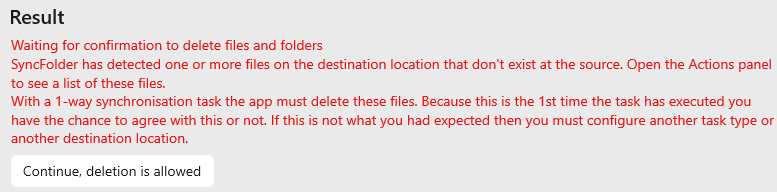
- Starting with version 2 you can also configure the app to save deleted files and folders in a Recycle Bin. This option is enabled by default for any new 1-way sync task. See Advanced task settings.
Excluding files folder
Information about how to exclude files and folders can be found in the Filters section of this guide.
File deletion with 1-way sync
The following principles apply:
-
Files that are not excluded in the task but which don't exist at the source, will always be deleted at the destination.
This is what 1-way sync/mirroring is supposed to do and therefore can't be changed in the app. If this is not what you want then
you must change the task into a Copy task.
There is 1 situation where automatic delete will not take place and that is when the task runs for the first time or when the task has been reset (manually or because you have changed one or more task properties in the task editor). The app will hold the files in a 'pending delete' state and will delete them after your confirmation. - Files that are excluded in the task but exist at the destination, will not be deleted at the destination by default. You can force the app to also delete those by configuring this option in the Advanced Task Settings dialog.
Folder deletion with 1-way sync
The following principles apply:
-
As for files, folders that are not excluded in the task but which don't exist at the source, will always be deleted at the destination.
If this is not what you want then you must change the task into a Copy task.
The same exception as with files apply when the task runs the 1st time or has been reset/re-configured. Folders will then also be kept for 'pending delete'. - Folders that are excluded in the task but exist at the destination, will not be deleted at the destination by default. You can however force the app to also delete those by configuring this option in the Advanced Task Settings dialog.
Handling empty subfolders with 1-way sync
The default way to handle empty subfolders is to create those folders at the destination when they don't exist there.
You can opt to not create those folders in the Advanced Task Settings dialog.
Note: If empty subfolders exist at the destination and you change the option to not create them then the next time the task runs they
will be deleted.

Last modified: january 31, 2024