Assigning a folder on a drive that has a drive letter assigned (like C:, D:, etc.)
Examples of such drives are:
- All internal 'disks' in your computer: C:, D:, etc.
- External drives (HDD and SSD) and USB flash drives connected through the USB port.
- Shared folder 'drives' from network storage devices. Once you connect to them they will be assigned a drive letter.
-
Cloud storage locations that are mounted in Windows and therefore considered to be 'internal'. They either get a unique
drive letter (like P:) or are accessible through a folder in the users directory (e.g., C:\Users\YourUsername\Box).
This is done by a special service in Windows that comes from the cloud service provider for which you want to mount such a drive.
These services can come preinstalled in Windows (e.g. OneDrive) or you have to install them yourself (e.g. Google Drive, Dropbox, pCloud, Box, iCloud, ..).
In the Task properties page click the Select drive/folder button for the intended location. A Windows folder picker window appears where you can select and assign the folder.
-
When this is done and the location is a Source location or Location A or Location B in a 2-way sync task, the app
will open a dialog window where you can indicate if you want all subfolders to be handled or only a selected number.
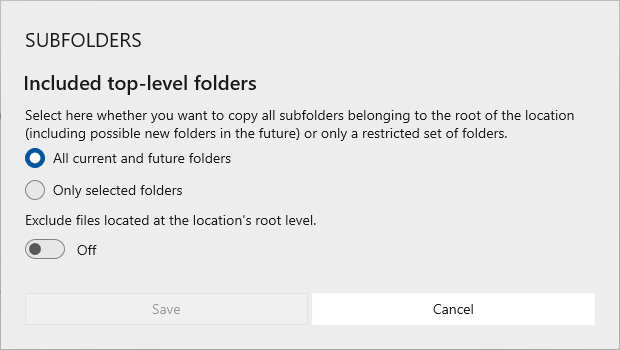
-
When this is done and the location is a Destination location no further information is required unless the selected folder is on a shared network drive.
In that case the app will need the full network path to the folder and open a dialog window for that.
See Assigning a shared folder on a network drive (NAS, WebDAV, ..) for additional instructions.

Last modified: Feb. 5, 2024