Assigning a MTP (smartphone, tablet..) folder
If you want to connect mobile devices (phones, tablets) to your computer using a USB cable then you will see that those devices don't have a drive letter assigned but are mounted as a portable device. Technically speaking these devices use the Media Transfer Protocol (MTP) to present their file system to the computer.
SyncFolder allows you to assign these devices both as source and target location for any type of task except a bidirectional sync task. To assign a device select Phone, tablet or other mobile media device in the dropdown box that is available for both locations and then click Select drive/folder. The app then shows all connected USB devices. After selecting the device from the list the app shows the top level folder on the device, which you can then expand in order to navigate to the intended (sub)folder.
Things to know
- Device is in locked state - MTP devices not always behave correctly when the device is in locked state. It is advised to always unlock the device before executing a task or changing something in the folders assignment.
- Some MTP devices don't correctly set the 'Modified on' date and time when a file is copied to the device. If you then don't configure the task to ignore any change of the 'Modified on' attribute and only look at the size property, the task will re-copy every file and folder each time it runs. Configure this in the Additional task settings popup dialog.
- Source/Destination folder not available error - You can get this error when executing a task and the device is in lock state.
You must be aware that MTP is not as flexible as other USB devices that present their file system as a real storage device. It is also not as fast as you would expect with modern USB interfaces. If the drawbacks (like those mentioned above) would cause problems then you might have to consider using alternative mechanisms like:
- The SyncFolder Photos companion app for mobile devices - This app lets you copy pictures and movies from your phone/tablet over WiFi to a folder of a computer that has SyncFolder installed and running.
-
The use of a FTP, FTPS or SFTP (SSH) server app on your mobile device - Such app allows you to run a file server on the device and make
a number of folders on the device accessible for SyncFolder on your computer over WiFi. In SyncFolder's task configuration you then have
to select FTP, FTPS, or SFTP as location device type.
Note that file server apps never allow access to all folders on your mobile device. Typically, Android apps offer a bit more flexibility than iOS apps.
SyncFolder works successfully with the following apps: SimpleSSHD - Dropbear (Android), SSH Server - Banana Studio (Android), FTP Server - Banana Studio (Android), and FE File Explorer (iOS). The latter doesn't allow access to the pictures folder(s) unless you first copy the picture files to a personal folder that is served by the app.

Last modified: january 27, 2024