Assigning a FTP/FTPS folder
SyncFolder allows you to assign an external FTP server for both the source and destination location
of a task. FTP is supported for all type of tasks except bidirectional synchronization.
To configure it set the location dropdown menu of the Task properties page to FTP/FTPS server and then tap the
Select drive/folder button.
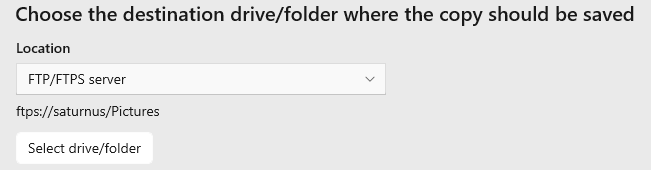
- Server address - Specify the url of the server, e.g. ftp.domain.com
- Port number - Enter the port number: e.g. 21
- Account name - The name of the account that has been assigned to you to access the server.
- Account password - The password of the account
- Encryption - Depending on the capabilities of the FTP server, you can configure the app to either use 'normal' (i.e. insecure) FTP or secure FTP over TLS. In the latter case SyncFolder will receive a server certificate while setting up a connection and prompt you to trust it in case the certificate hasn't been trusted before within SyncFolder. After you have trusted the certificate the app will save it in the 'trusted_certs.json' file (which is located in the app's local folder) and will then automatically accept the certificate in subsequent server requests.
Click then the Connect button to make a connection with the server and retrieve the root folders.
Finally, select the folder that you want to assign for the task.
FTP over TLS v1.3 - Some FTP servers that support TLS v1.3 might be difficult to connect to because of the following reasons:
- TLS v1.3 handshake error - This can occur immediately when setting up the connection and will then be reported with the error "Could not authenticate". The cause of this is most likely some error in the server.
-
TLS v1.3 session resumption error - This error can occur when the app tries to retrieve the root folders from the server but
the server and/or the app fail to resume the TLS session. When this occurs SyncFolder reports an error
"Unable to build data connection: TLS session of data connection not resumed".
TLS session resumption is supported in SyncFolder but might give problems with some TLS v1.3 servers (e.g. FileZilla Server) not correctly dealing with this.
If this doesn't work you should either use simple FTP (insecure) or SFTP (secure, using SSH File Transfer Protocol) when this is supported by your server.
Things to know
- When a new file is uploaded to a FTP server the 'Created' date and time is set in the server to the server's current date and time. The 'Modified' date and time is set to the corresponding date and time of the source file. Note however that not all FTP servers will accept this. Since there is no globally agreed standard on how to set the 'Modified' date and time, servers which accept it will not always set it correctly: some set it in UTC format, some in local time format, some will misunderstand the format. See also next point.
-
When an FTP client, such as SyncFolder, requests the 'Modified' date and time of files saved on the server, a lot of FTP
servers fail to correctly pass it: some don't pass the date and time at all, some pass them but not for all files, some pass
them in UTC format, some in the client's local time format, some in the local time format of the region where the server is located.
This makes it impossible for SyncFolder to check if a target file matches a source file based on the standard 2 file attributes: 'Size' and 'Modified' date and time. SyncFolder will therefore not consider the date and time of any file when one or both locations in a task is a FTP server. The app will only look at the file 'Size' to find out if a file has changed. -
There is no possibility within the app to manage the trusted certificates after they are saved in the 'trusted_certs.json' file. If you
would like to remove certain certificates then you will have to use a text editor and edit the file manually. Take care then not to
brake the json format of the file.
Because the file is located in the app's local folder it will automatically be deleted when you uninstall SyncFolder.

Last modified: january 27, 2024